UVR5 (Ultimate Vocal Remover GUI v5.6)是最新版本,其他版本在网盘“旧版本”文件夹中。
UVR5 (Ultimate Vocal Remover GUI v5.5.1)是最新版本,其他版本在网盘“旧版本”文件夹中。
UVR5 (Ultimate Vocal Remover GUI v5.5.0) 在页面最下面有介绍,以下内容还是之前的5.4.0的文案,请注意。
UVR5 (Ultimate Vocal Remover GUI v5.4.0) 是一款功能强大的伴奏制作/人声提取工具,比RX9,RipX和SpectraLayers 9都要好,UVR5提取出来的伴奏已经无限接近原版立体声。
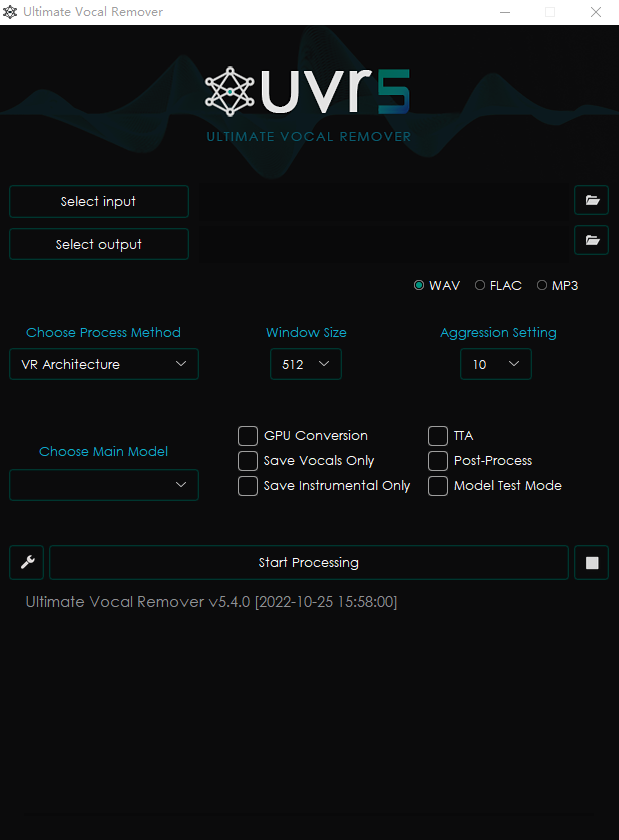
关于
本程序使用了最先进的音源分离模型,以去除音频文件中的人声。UVR 的核心开发人员训练了这个软件包中提供的所有模型(除了 Demucs 的辅助模型)。
核心开发者
Anjok07
aufr33
安装
UVR5 (Ultimate Vocal Remover GUI v5.4.0)的安装,需要一些先决条件,有一些是必要,有一些是辅助。 请注意:
- 该安装程序适用于 Windows 10 或更高版本。
- 不保证在 Windows 7 或更低版本时的应用功能。
- 不保证英特尔奔腾和赛扬 CPU 的应用功能。
安装NVIDIA显卡的CUDA驱动
UVR5对伴奏与人声分离,严重依赖NVIDIA显卡,目前主流的就是GeForce GTX10、RTX20、RTX 30 系列,通过CUDA并行计算技术,以NVIDIA的图形处理器 (GPU) 的处理能力,加速应用程序。因此,你必须要有一块GeForce显卡,并且在安装显卡驱动的时候,安装了CUDA驱动,为了保险起见,您可以再单独下载安装一遍NVIDIA的CUDA驱动。
检查显卡的CUDA Toolkit版本
在Windows里的“运行”,输入cmd,在弹出的命令行界面输入:nvidia-smi,回车,得到下图表格,通过表格右上角的CUDA Version来确定你应该下载的CUDA Toolkit驱动版本
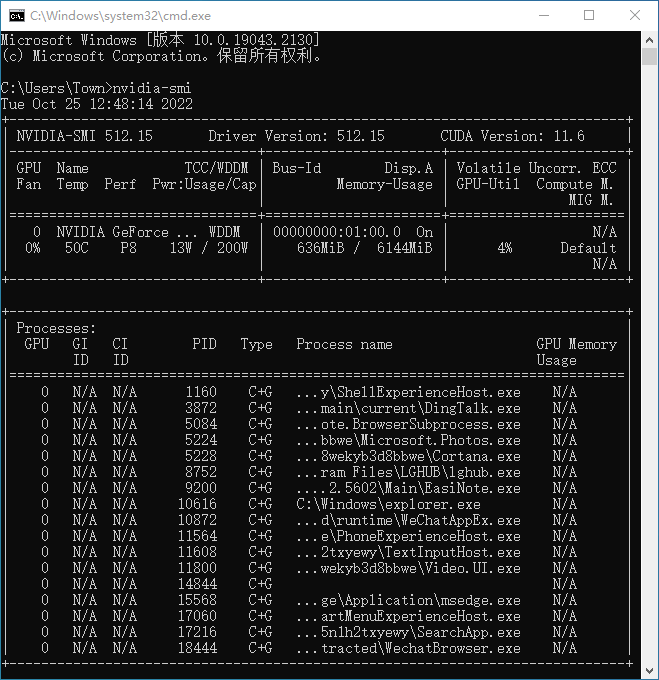 通过表格右上角的CUDA Version来确定你应该下载的CUDA Toolkit驱动版本
通过表格右上角的CUDA Version来确定你应该下载的CUDA Toolkit驱动版本
NVIDIA的CUDA驱动下载页面:
CUDA Toolkit Archive:
https://developer.nvidia.com/cuda-toolkit-archive
安装CUDA Toolkit驱动: 在安装选项选择“自定义”,然后全选,这样不容易落掉内容:
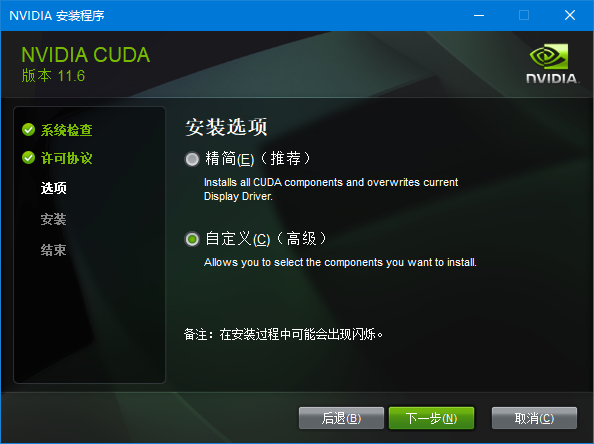
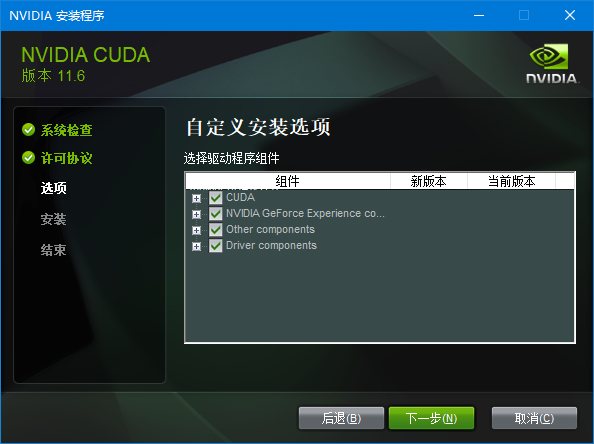
我的电脑在安装过过程中出了一点问题,它提示我没有安装微软的Visual Studio,可以强制跳过继续,但是我还是安装了一下Visual Studio:
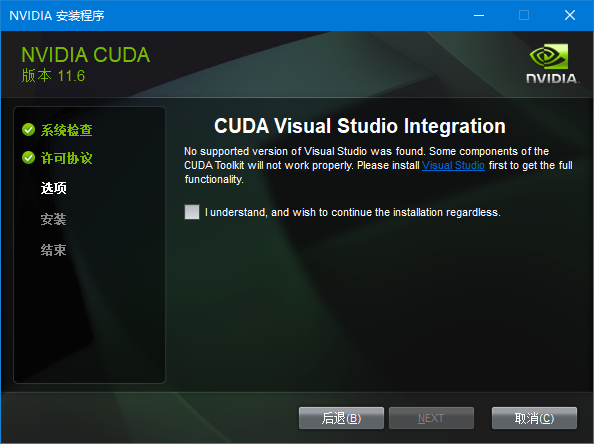
Visual Studio下载页面,我安装的是第一个版本Visual Studio Community 2022。只安装环境,不安装应用,大概是1.09GB:
https://visualstudio.microsoft.com/zh-hans
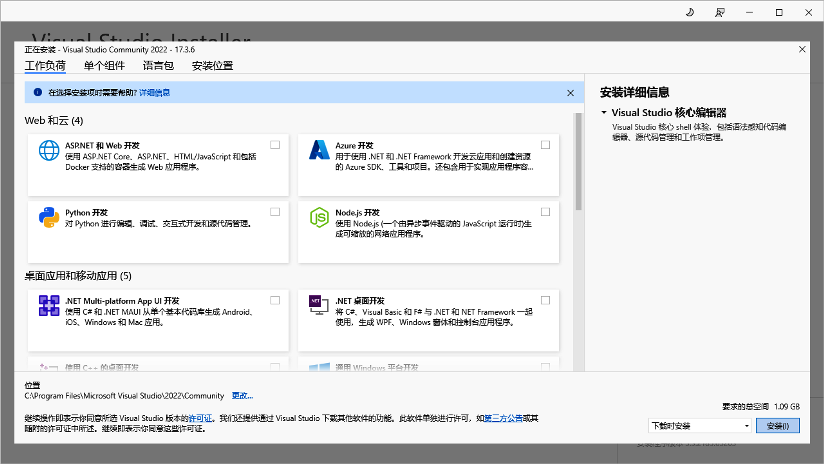
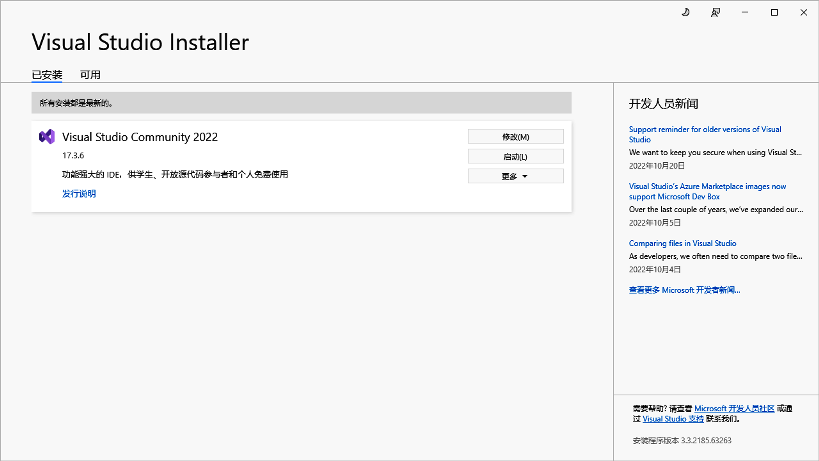
Visual Studio安装完毕,CUDA安装就很顺利了:
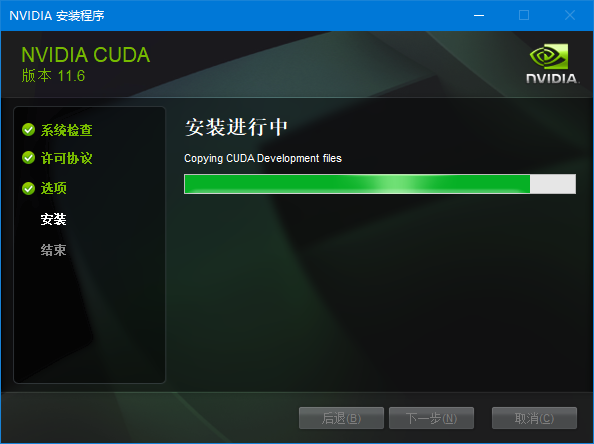
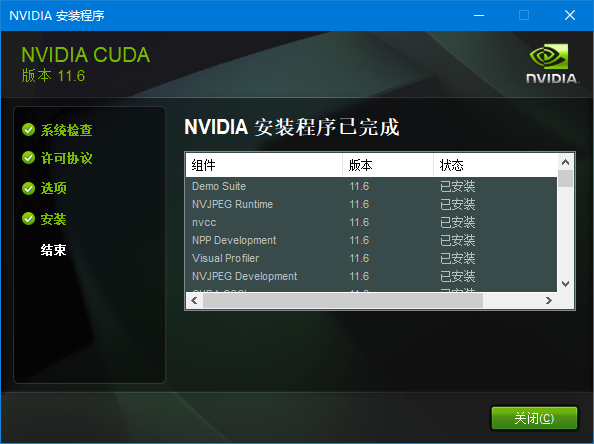
安装ffmpeg
为了在分离音频的时候,能够支持更多的音频格式,我们还需额外在Windows系统里面安装ffmpeg,其实也不是安装,而是指定路径。
先把下载回来的ffmpeg解压,放在一个适当的文件夹里,我选择的是D:\Program Files\ffmpeg-5.1.2-full_build
指定给Windows的路径是ffmpeg里面一层,最终是这样的:
D:\Program Files\ffmpeg-5.1.2-full_build\bin
下载页面
FFmpeg Builds binaries for Windows
ffmpeg-release-full.7z
release builds latest release version: 5.1.2 2022-09-26
https://www.gyan.dev/ffmpeg/builds
操作方法:
1. 在Win10开始菜单按钮上鼠标右键单击,弹出菜单选择“系统”
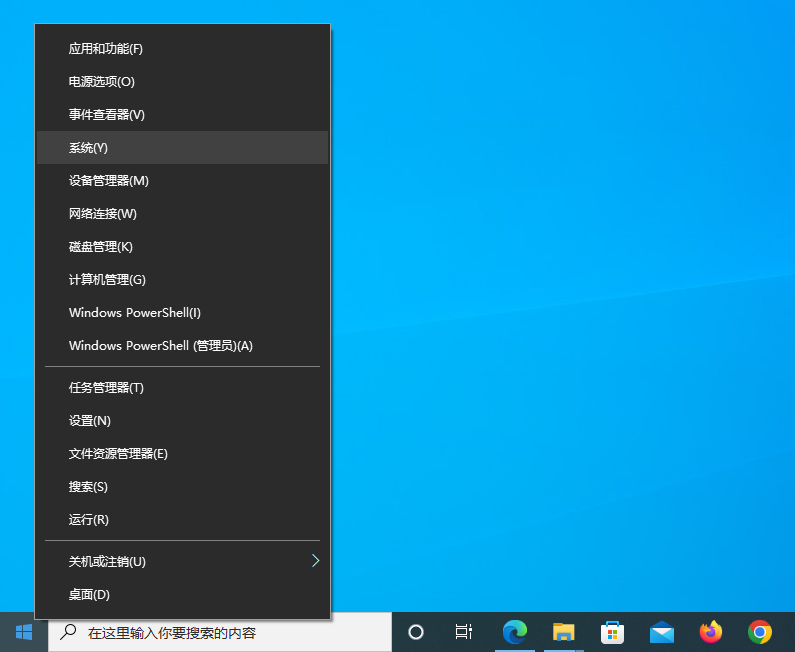 选择“系统”
选择“系统”
2. 在“系统”界面,选择右边的“高级系统设置”
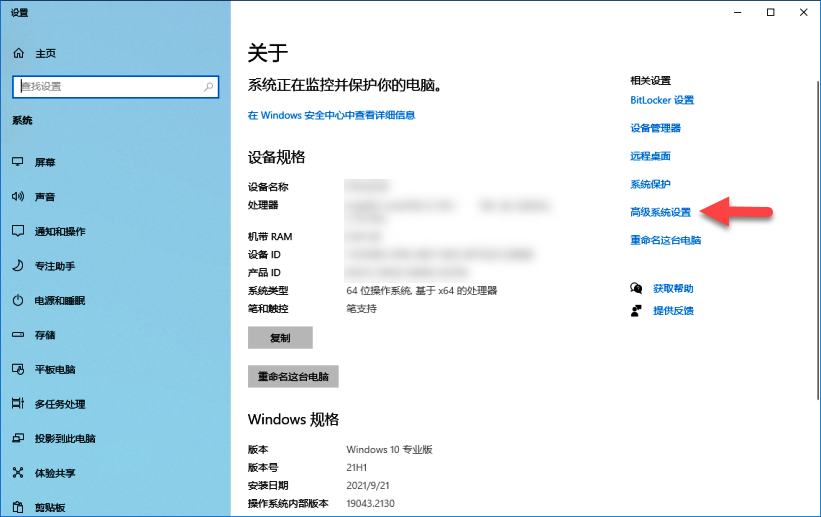 选择“高级系统设置”
选择“高级系统设置”
3. 在对话框中,点击右下角的“环境变量”按钮
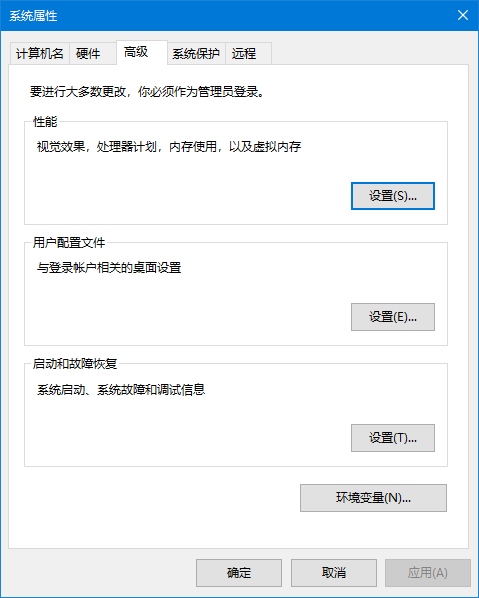 点击“环境变量”按钮
点击“环境变量”按钮
4. 选择上面用户变量的Path一行,然后点击下面的“编辑”按钮
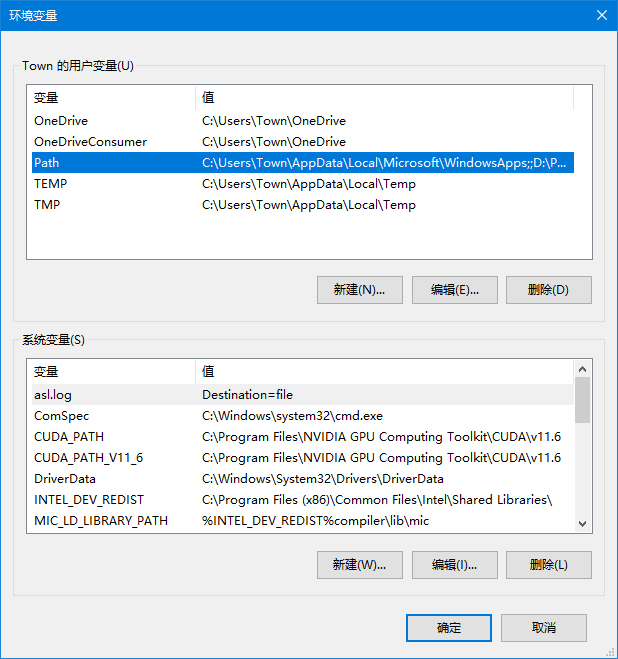 “编辑”
“编辑”
5. 点“新建”按钮,把刚才的“D:\Program Files\ffmpeg-5.1.2-full_build\bin”路径复制进去,然后确定。
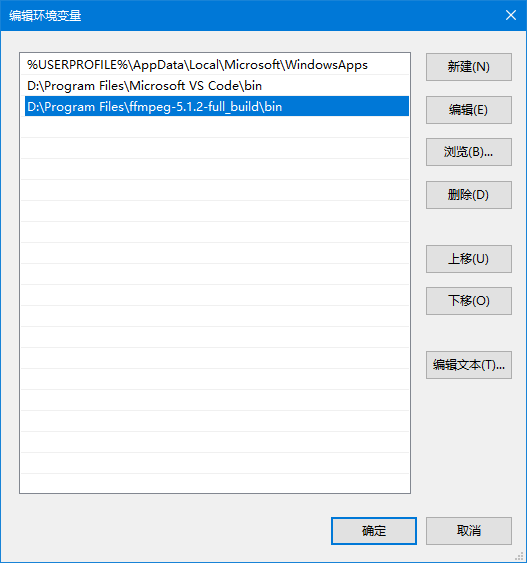 指定ffmpeg路径
指定ffmpeg路径
6. 重启电脑,再验证刚才两项内容是否已经运行。
- 检查CUDA核心有没有输出:
- 在Windows里的“运行”,输入cmd,在弹出的命令行界面输入:nvcc -V,回车;
- 检查FFmpeg:
- 在Windows里的“运行”,输入cmd,在弹出的命令行界面输入:ffmpeg,回车;
如果刚才两项内容分别得到下面图片中的类似内容,说明安装成功:
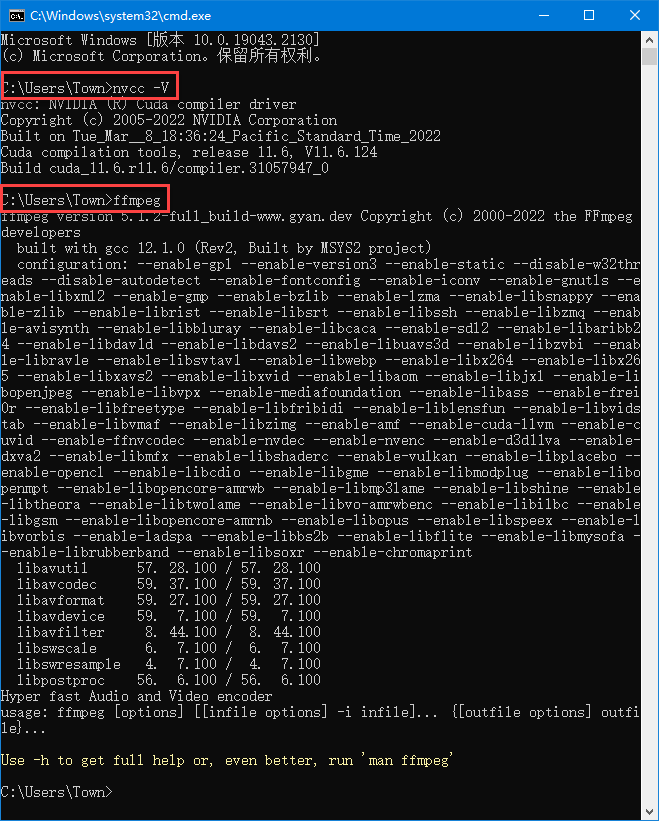 验证CUDA驱动和ffmpeg
验证CUDA驱动和ffmpeg
安装UVR5 (Ultimate Vocal Remover GUI v5.4.0)
双击安装文件UVR_v5.4.0_setup.exe,需要安全同意。如果有Windows的安全筛选,就选择更多,仍坚持运行。
UVR5所占硬盘空间不小,再加上后面要下载的现成的算法文件,16GB多,所以我安装在了D盘。 当一切安装好之后,第一次双击运行没有动静。再一次双击运行,才可以。
相关算法文件可以在软件的设置页面的Download Center下载。(国内用户可能连不上服务器,为了方便,我下载了一些,一起分享了)
请把我给准备的文件,复制到models文件夹里面,我电脑上的路径是(因人而异):
D:\Program Files\Ultimate Vocal Remover\models
这个路径里面有三个文件夹Demucs_Models,MDX_Net_Models,VR_Models,对应的模型文件拷贝到这里面就行。
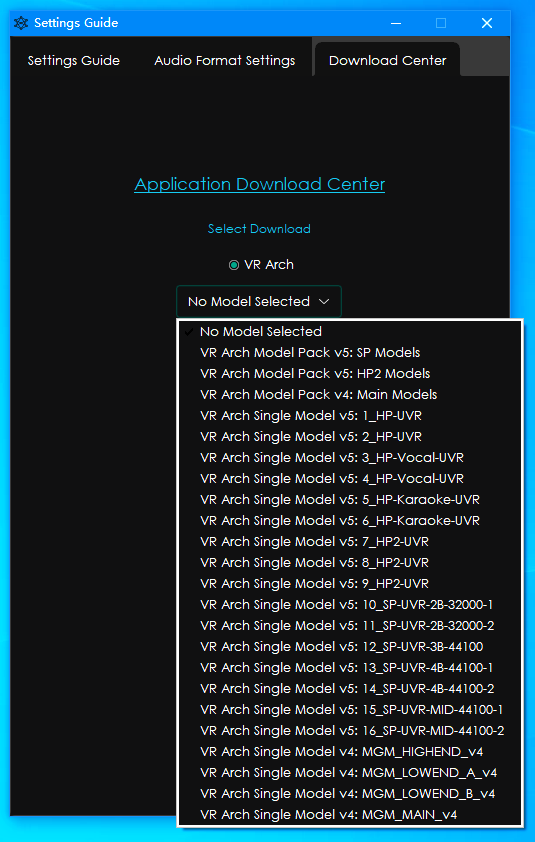 额外的模型和程序补丁可以通过程序内的“Settings”菜单下载
额外的模型和程序补丁可以通过程序内的“Settings”菜单下载
应用手册
一般选项
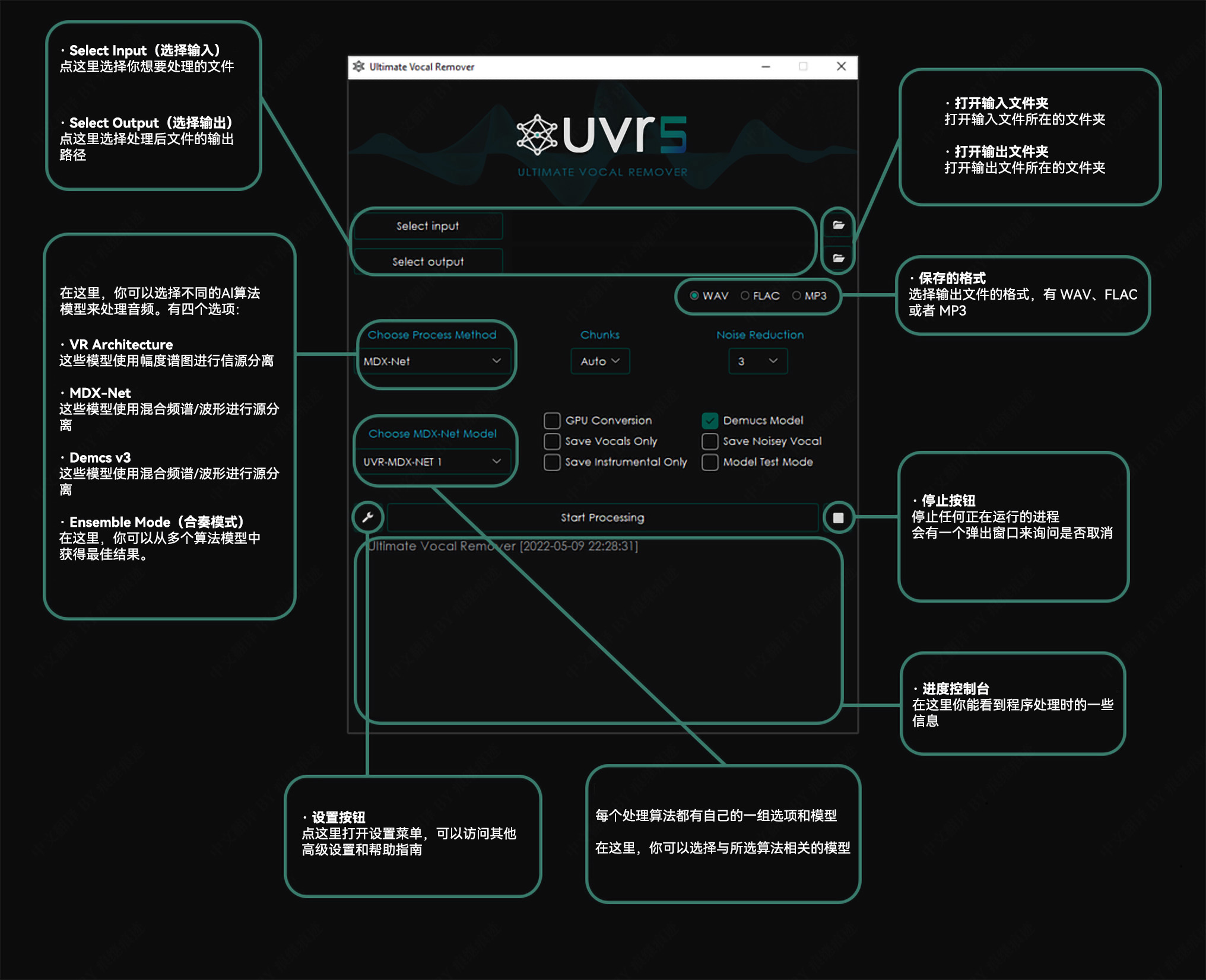
VR 架构选项
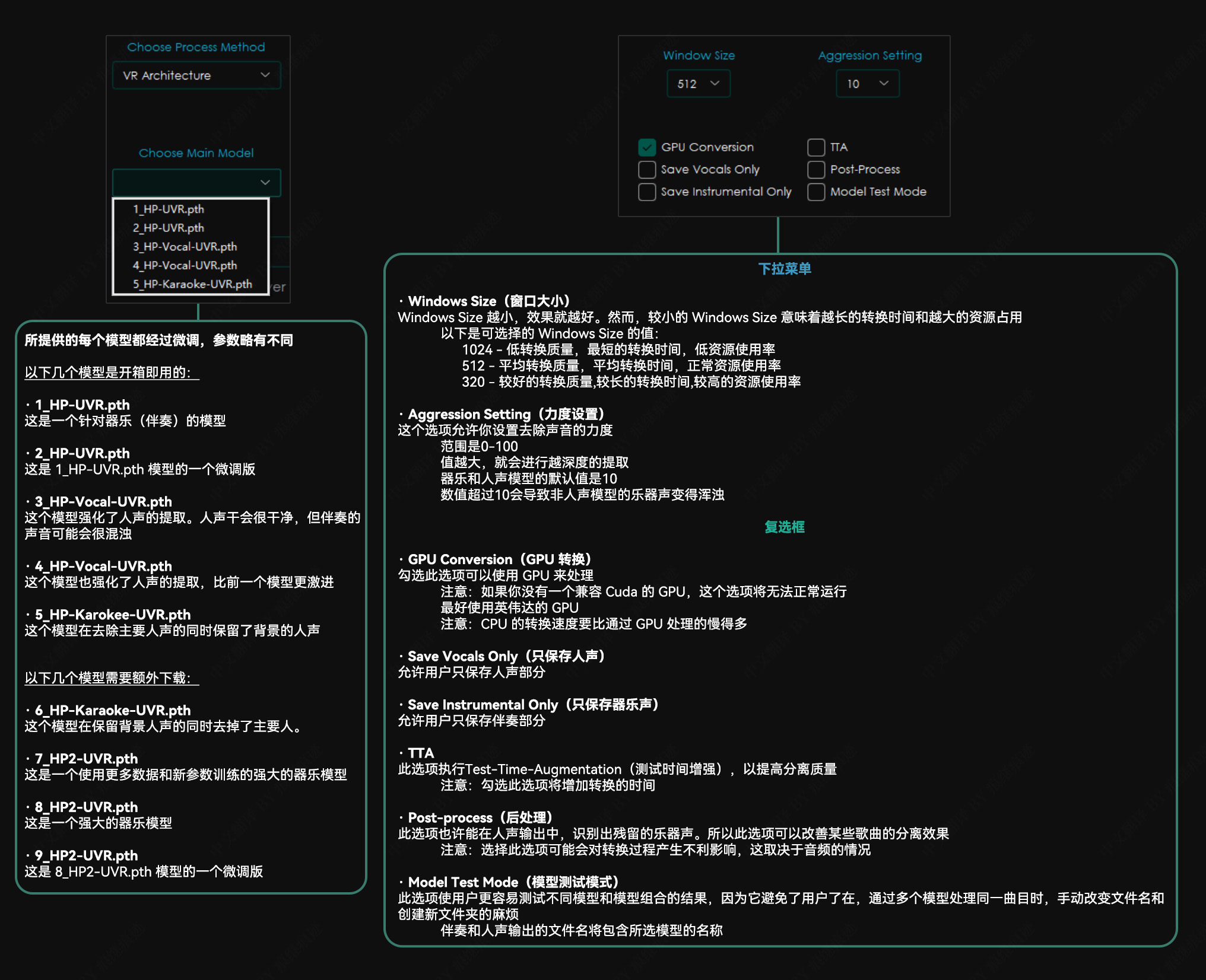
MDX-Net 选项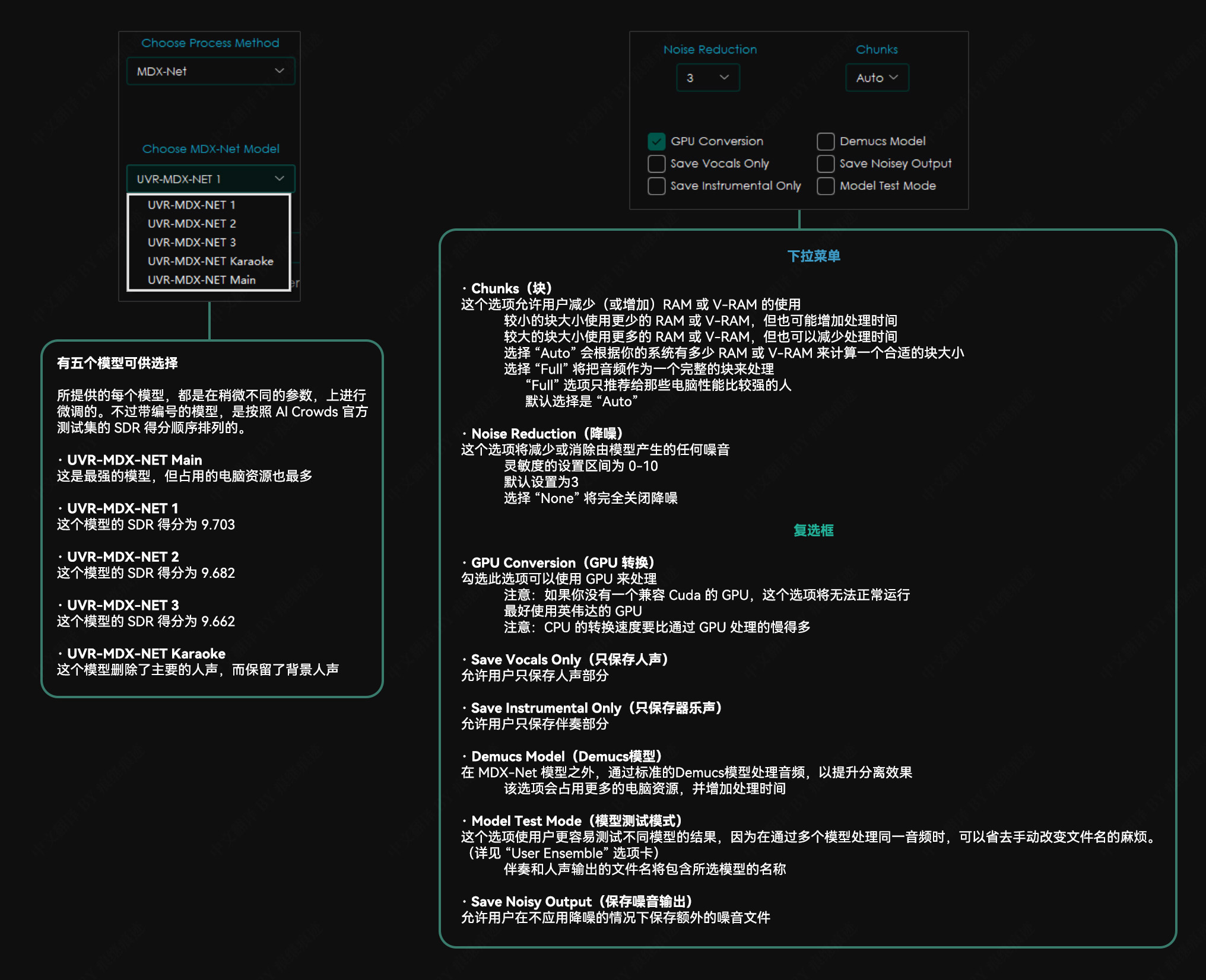
Demucs v3 选项
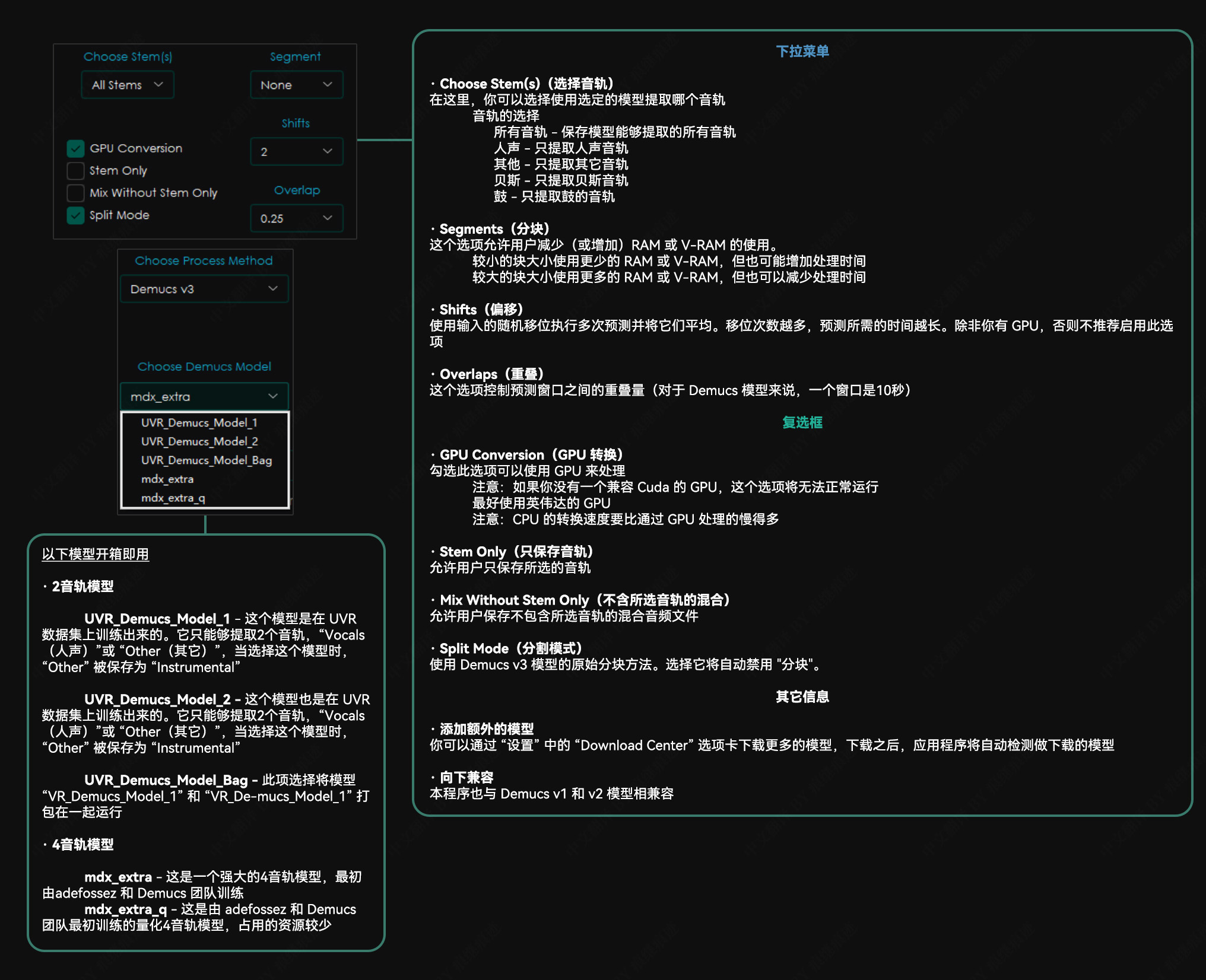
合奏选项
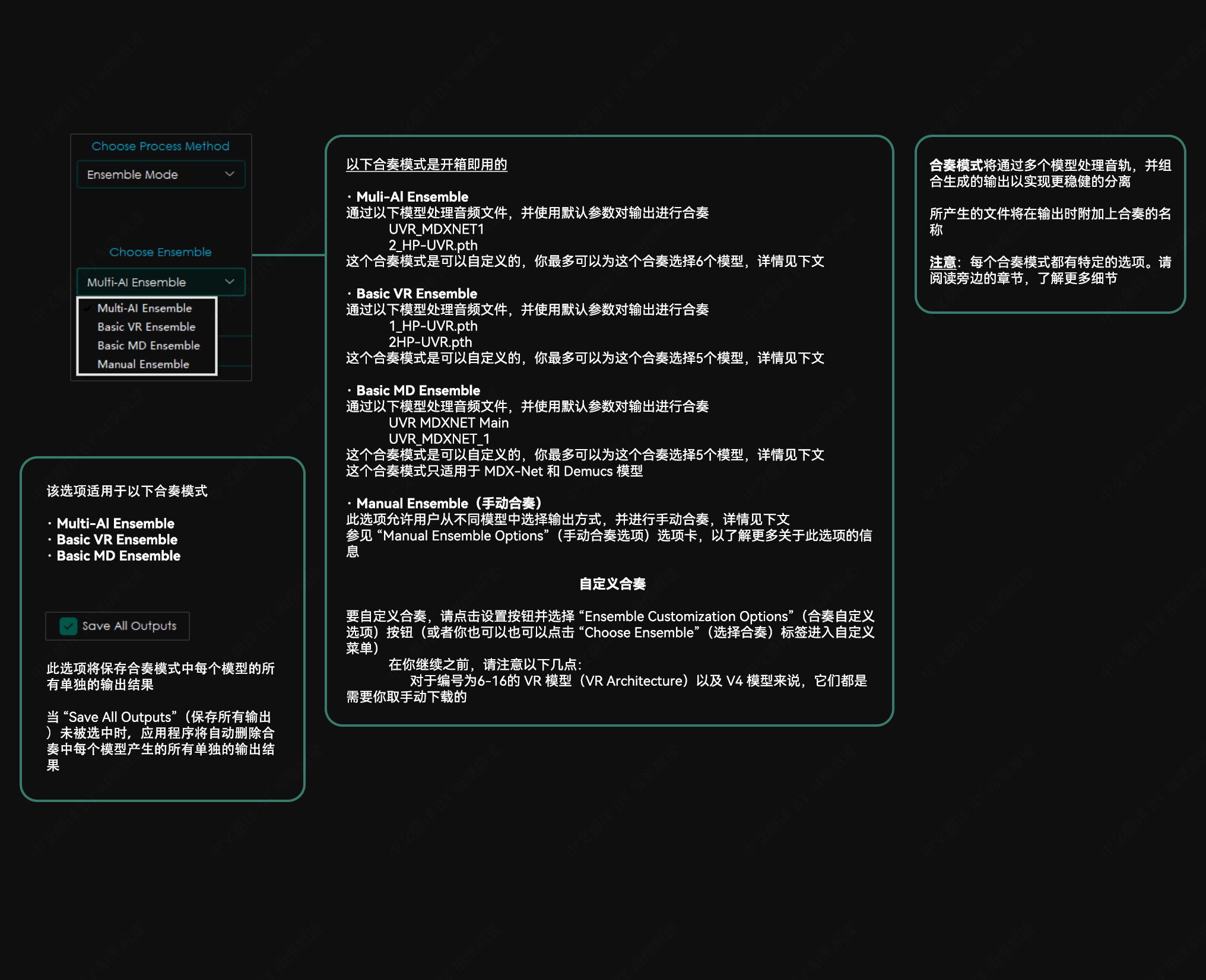
手动合奏
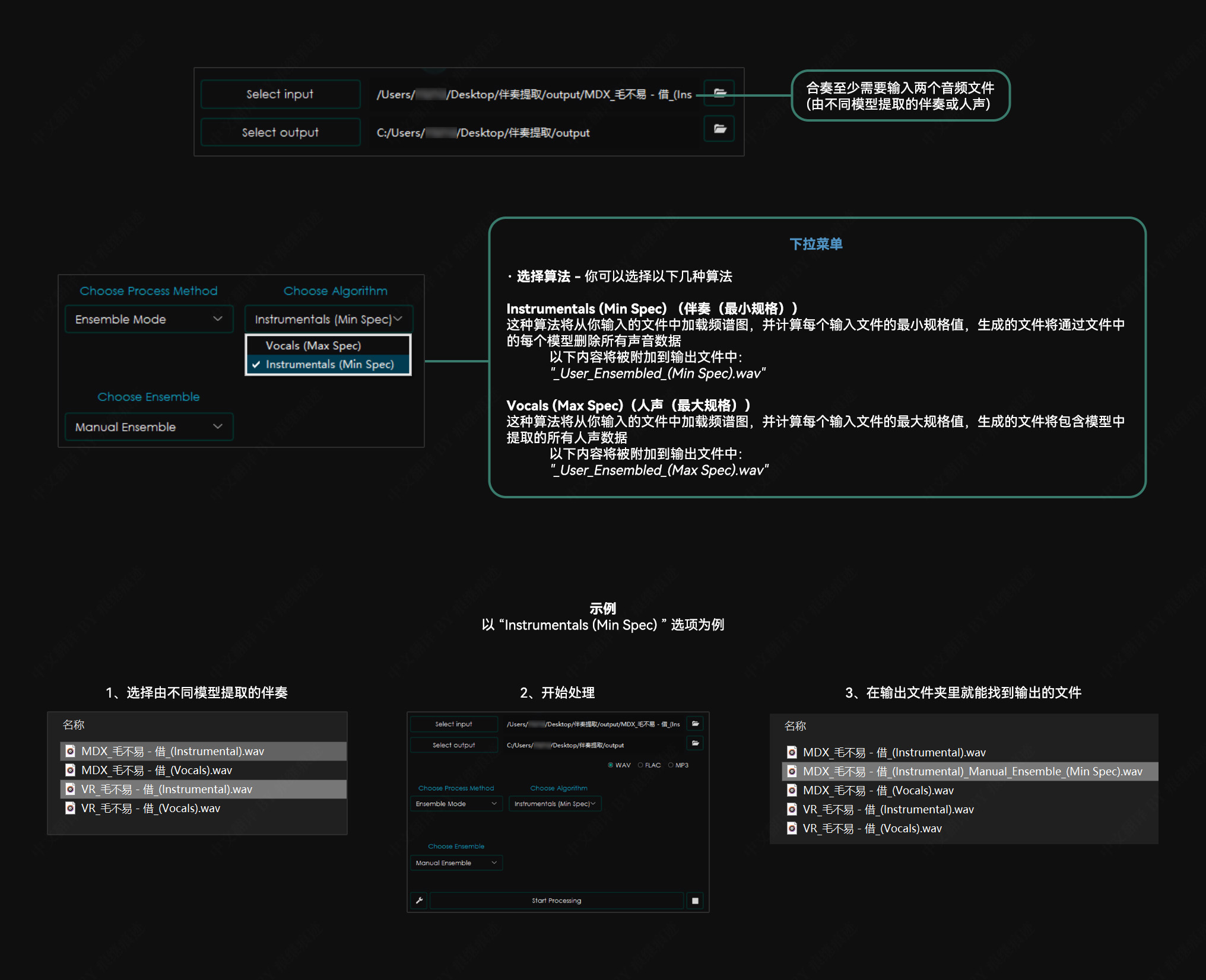
其他应用说明
建议使用至少有 8GB 显存的 nVidia GPU。
该应用程序只兼容 64 位平台。
该应用程序依赖于 Sox - Sound Exchange 的降噪。
该应用程序依赖于 FFmpeg 来处理非 wav 格式的音频文件。
应用程序将在关闭时自动记住你的设置。
转换时间将在很大程度上取决于你的硬件。
程序所采用的模型是计算密集型的,请谨慎行事,并在程序运行时时刻关注你的电脑,确保它不会过热。我们不对任何硬件损坏负责。
故障排除
若没有正确安装并配置 FFmpeg,并试图转换一个非 WAV 文件,本程序将抛出一个错误。
内存分配错误通常可以通过降低“Chunk Size” (分块大小)来解决。

UVR最新版本5.5.0
These bundles contain the UVR interface, Python, PyTorch, and other dependencies needed to run the application effectively. No prerequisites are required.
Windows Installation
Please Note:
- This installer is intended for those running Windows 10 or higher.
- Application functionality for systems running Windows 7 or lower is not guaranteed.
- Application functionality for Intel Pentium & Celeron CPUs systems is not guaranteed.
- You must install UVR to the main C:\ drive. Installing UVR to a secondary drive will cause instability.
Download the UVR installer for Windows via the link below.
Update Package instructions for those who have UVR already installed:
- If you already have UVR installed you can install this package over it or download it straight from the application. (如果你已经安装了5.4.0版本,那么直接下载5.5.0版本的安装程序“UVR_v5.5.0_setup.exe”,双击安装就替换旧版本自然升级了。或者在就程序5.4.0里面的Settings Guide)
Other Application Notes
- Nvidia RTX 1060 6GB is the minimum requirement for GPU conversions.
- Nvidia GPUs with at least 8GBs of V-RAM are recommended.
- AMD Radeon GPUs are not supported at this time.
- This application is only compatible with 64-bit platforms.
- This application relies on the Rubber Band library for the Time-Stretch and Pitch-Shift options.
- This application relies on FFmpeg to process non-wav audio files.
- The application will automatically remember your settings when closed.
- Conversion times will significantly depend on your hardware.
- These models are computationally intensive.
Change Log
Fixes & Changes:
- The progress bar is now fully synced up with every process in the application.
- Drag-n-drop feature should now work every time.
- Users can now drop large batches of files and directories as inputs. When directoriesare dropped, the application will search for any file with an audioextension and add it to the list of inputs.
- Fixed low resolution icon.
- Added the ability to download models manually if the application can't connect to the internet on it's own.
- Various bug fixes for the Download Center.
- Various design changes.
Performance:
- Model load times are faster.
- Importing/exporting audio files is faster.
New Options:
- "Select Saved Settings" option - Allows the user to save the current settings of the whole application. You can also load a saved setting or reset them to the default.
- "Right-click" menu - Allows for quick access to important options.
- "Help Hints" option - When enabled, users can hover over options to see pop-up text that describes that option. The right-clicking option also allows copying the "Help Hint" text.
- Secondary Model Mode - This option is an expanded version of the "Demucs Model" option that was only available to MDX-Net. Except now, this option is available in all three AI Networks and for any stem. Any model can now be Secondary, and the user can choose the amount of influence it has on the final result.
- Robust caching for ensemble mode, allowing for much faster processing times.
- Clicking the "Input" field will pop-up a new window that allows the user to go through all of the selected audio inputs. Within this menu, users can:
- Remove inputs.
- Verify inputs.
- Create samples of selected inputs.
- "Sample Mode" option - Allows the user to process only part of a track to sample settings or a model without running a full conversion.
- The number in the parentheses is the current number of seconds the generated sample will be.
- You can choose the number of seconds to extract from the track in the "Additional Settings" menu.
VR Architecture:
- Ability to toggle "High-End Processing."
- Support for the latest VR architecture
- Crop Size and Batch Size are specifically for models using the latest architecture only.
MDX-NET:
- "Denoise Output" option - When enabled, this option results in cleaner results, but the processing time will be longer. This option has replaced Noise Reduction.
- "Spectral Inversion" option - This option uses spectral inversion techniques for a cleaner secondary stem result. This option may slow down the audio export process.
- Secondary stem now has the same frequency cut-off as the main stem.
Demucs:
- Demucs v4 models are now supported, including the 6 stem model.
- Ability to combine remaining stems instead of inverting selected stem with the mixture only when a user does not select "All Stems".
- A "Pre-process" model that allows the user to run an inference through a robust vocal or instrumental model and separate the remaining stems from its generated instrumental mix. This option can significantly reduce vocal bleed in other Demucs-generated non-vocal stems.
- The Pre-process model is intended for Demucs separations for all stems except vocals and instrumentals.
Ensemble Mode:
- Ensemble Mode has been extended to include the following:
- "Averaging" is a new algorithm that averages the final results.
- Unlimited models in the ensemble.
- Ability to save different ensembles.
- Ability to ensemble outputs for all individual stem types.
- Ability to choose unique ensemble algorithms.
- Ability to ensemble all 4 Demucs stems at once.
本站帮您消音制作伴奏
本站发布了伴奏与人声分离工具:UVR5,但是有一些朋友只想做一首歌的伴奏,下载、安装、调试费时费力,或者有的朋友的办公电脑硬件水平不够理想,这样您可以留言或私信给我,我帮您将人声和伴奏分离




怎么没有下载的文件呢?
在文章的最下面,可能下载模块加载有点慢,稍等一下就出来了。
网盘链接不在了,补个链呢
我刚检查了一下,链接在的。
支付了钱 你给我说下才不理 傻逼软件
别着急,请问您在那一步遇到了问题,您下载的是哪一个链接,是百度云盘,还是阿里云盘?这两种下载方式,都需要您电脑安装其客户端的。
如果您依然下载不了,我可以给您退款。请私信告诉我您的支付宝。
这个什么交友软件啊,我想退出,都没有该功能.
根本下载不了
楼主 无显卡能否安装
可以的。正好,如果您安装成功,来说一声,也给大家个参考。
下载完毕 但是要注册
哪个步骤需要注册?麻烦你,能给我截几张图吗?我的安装过程没有遇到这个问题。您可以通过这个临时网盘传给我,https://www.wenshushu.cn/,谢谢
Error Received: For raw error details, go to the Error Log tab in the Help Guide. Please address the error and try again. If this error persists, please contact the developers with the error details. Time Elapsed: 00:03:23 安装好了,看过中文说明了,由于电脑显卡是A卡,且音源文件格式是flac,所以不装CUDA和FFMPEG,不勾选“GPU Conversion”,设置好源文件和输出文件夹后,保持其余默认,开始分离处理,结果出现以上错误信息,请楼主指点,谢谢!我电脑CPU是AMD羿龙4核的955,内存8GB。
去Help Guide中的the Error Log,查看一下错误详细信息。
另外,你试着转换一个音源文件格式是wav的试试。
您好,我下载的时候是好几个压缩包,这个怎么安装啊?我试着解压也失败了
你下载的是阿里云盘的吧?要把四个压缩包part1-4都下载到电脑上解压缩,如果解压缩失败,请升级WinRAR到6.0以上,本站有提供下载。
Error Received: For raw error details, go to the Error Log tab in the Help Guide. Please address the error and try again. If this error persists, please contact the developers with the error details. Time Elapsed: 00:00:00 我在用MDX-NET算法的时候出现的错误,请问Help Guide在哪里?
在主界面的左下,“Start Processing”的右边,一个方形的按钮,上面是个扳手的图形。打开后是新窗口“Setting Guide”,在“Main Menu”下面有留个按钮,倒数第二个是“Open Help Guide”,倒数第一个是“Open Error Log”,你应该点击这最后一个。我感觉它报错的这句话里面“go to the Error Log tab in the Help Guide”,可能说的不对,应该改成“go to the Error Log tab in the Settings Guide”,我个人理解。
昨天已经找到,但是错误日志不能复制,看了下大概的内容是和GPU有关,我尝试不使用GPU参与就能运行了。显卡是4090。另外在GIT HUB上下载了最新的5.5版本后执行MDX-NET算法报错是没有了,软件却卡死一会直接奔溃闪退,感觉是不是因为GPU核心版本太新导致的不适配?CUDA驱动下载的对应版本12.0。
你选则的MDX-NET算法的哪一个模型?我试试我的。
MDX-NET算法下的每一个模型都不行
我用MDX-NET算法的UVR-MDX-NET Main模型和另外一个inst1模型都试了一下,没有问题。我的显卡是1060
Last Error Received: Error Received while processing "Weekend Boyfriend .mp3": Process Method: MDX-Net If this error persists, please contact the developers with the error details. Traceback Error: " File "inference_MDX.py", line 1692, in main File "inference_MDX.py", line 350, in prediction_setup File "onnxruntimecapionnxruntime_inference_collection.py", line 335, in __init__ File "onnxruntimecapionnxruntime_inference_collection.py", line 381, in _create_inference_session " RuntimeError: "D:a_work1sonnxruntimepythononnxruntime_pybind_state.cc:548 onnxruntime::python::CreateExecutionProviderInstance CUDA_PATH is set but CUDA wasn't able to be loaded. Please install the correct version of CUDA and cuDNN as mentioned in the GPU requirements page (https://onnxruntime.ai/docs/reference/execution-providers/CUDA-ExecutionProvider.html#requirements), make sure they're in the PATH, and that your GPU is supported. " Error Time Stamp [2023-01-17 14:13:21] 可以复制错误LOG了,这个是内容
CUDA_PATH is set but CUDA wasn’t able to be loaded. 下面网址那个页面,也没有提CUDA版本是12呀,最高是11.6
按照本页教程里的“检查显卡的CUDA Toolkit版本 在Windows里的“运行”,输入cmd,在弹出的命令行界面输入:nvidia-smi,回车,得到下图表格,通过表格右上角的CUDA Version来确定你应该下载的CUDA Toolkit驱动版本” 我看到我的4090对应的CUDA版本是12.0。 “NVIDIA的CUDA驱动下载页面: CUDA Toolkit Archive: https://developer.nvidia.com/cuda-toolkit-archive 安装CUDA Toolkit驱动“中这个英伟达的驱动列表里Latest Release版本就是12.0,可能UVR5还没支持到这个版本的CUDA驱动
那就不好说了,除非找一个其他用户,也是4090的,看看能不能行。你暂时换个算法吧。
Mac 可以用吗
可以,刚刚添加了macOS Installation的下载内容。但是我没有安装过,你试试。另外关于现成的模型(Main_Models),你可能要去Windows Installation里面去找。
可以远程帮忙安装吗?
你好,暂时没有这个服务,你可以找身边的会电脑的朋友帮帮忙。
您好,您上面说为Download Center准备的文件在哪里?我刚才付费了,但只有UVR5……
你好,我提供的下载好的Model,以提供的百度网盘下载为例,会有Windows和Mac两种文件夹,比如进入Windows的,里面有个“Main_Models”文件夹,这里面就是官方提供的Model。而官方提供所有下载的Download Center,是在这个UVR5应用程序启动后的面板左下,有个小方块的扳手按钮,点击去。
你好帮我做一下伴奏,太复杂了
什么伴奏?
我下载到百度了。但是安装确实复杂。只弄一首给小朋友表演。所以想找大神帮忙
请问这个支持win7操作系统吗
This installer is intended for those running Windows 10 or higher. 此安装程序适用于运行Windows 10或更高版本的用户。 Application functionality for systems running Windows 7 or lower is not guaranteed. 无法保证运行Windows 7或更低版本的系统的应用程序功能。
安装ffmpeg的网站打不开
我给的下载网盘里,包含了ffmpeg-5.1.2-full_build.7z
刚才试了一下,我中国电信网络,可以打开的。
怎么点不了gpu转换
我的可以。显卡要英伟达的。
m1系统下载了打开不了
下载了,但是压缩包打不开,是吗?
百度云盘的安装包下载下来没有用了哟
什么意思,没明白
谢谢 帮了大忙了 直接骂人的就没必要了 有啥问题联系站长就好了 又不贵
😜
Last Error Received: Error Received while processing "小城夏天.wav": Process Method: VR Architecture If this error persists, please contact the developers with the error details. Traceback Error: " File "inference_v5.py", line 842, in main File "lib_v5spec_utils.py", line 365, in cmb_spectrogram_to_wave_d File "librosautildecorators.py", line 104, in inner_f return f(**kwargs) File "librosacoreaudio.py", line 576, in resample util.valid_audio(y, mono=False) File "librosautildecorators.py", line 88, in inner_f return f(*args, **kwargs) File "librosautilutils.py", line 294, in valid_audio raise ParameterError("Audio buffer is not finite everywhere") " ParameterError: "Audio buffer is not finite everywhere" Error Time Stamp [2023-06-18 17:36:13] 前几天还好好的 什么都没动 这几天就一直错误 怎么解决?
安装时的步骤不是很详细,有点不会装
这个的安装,UVR5本身还好,主要是一开始构建环境,安装CUDA和ffmpeg麻烦些。请问你卡在了哪一步?
安装的步骤太糙了,不会
请问我安装好之后那个VR model选择界面,你那个截图上有五种模式,但是我的只显示1HP-UVR这一个,另外四个没有,为什么呀
你好,你说的是主界面左侧的下拉列表吗?首先是在“CHOOSE PROCESS METHOD”下拉列表中选择类,然后在“CHOOSE VR MODEL”下拉列表中选择相应的某个模型。如果在“CHOOSE VR MODEL”下拉列表中的模型选择较少,请下载相应模型,放到你安装目录Ultimate Vocal Remover\models\Main_Models文件夹里面。
相应的模型在哪
在我提供下载的百度网盘的Main_Models文件夹里面
mac 的安装note 根本看不懂,无语。。。也不解释一下,怎么按。。。
建议找个Windows电脑。Mac的我没有安装过。
博主,下载后为什么我的主界面和介绍的不一样啊
你是什么操作系统
带有模型吗?
有15个模型。你可以安装好后自己下载,模型体积比较大。
我用的苹果笔记本 百度网盘下载了但是下载软件是别的软件了名字PYTHON LAUncher 我付钱的是URV5。真骗人了
在百度盘“MacOS Installation”文件夹里,有5项下载内容,“python-3.10.9-macos11.pkg”只是其中之一,安装文件在文件夹里,如果你的CPU是M1的,用“Mac M1 (arm64) users”文件夹里面的;如果你的CPU是Intel的,用“Mac Intel (x86_64) users”,模型用外面的“Windows Installation”文件夹里面的。
支付方式单一 我没zfb啊
申请支付太麻烦,现在他们都对个人不友好,要求至少是有营业执照的个体户。(已私信)
在哪下载啊
在文章的最末尾,有蓝色的下载按钮,点击后跳转,有下载链接和密码。
付完款下载怎么那么多文件?而且电脑弹出病毒提示,怎么回事
哪个文件提示有病毒?文件多,你要认真阅读文章,每一个都有用。
我知道你说的病毒是怎么回事了,阿里云盘不允许分享压缩包,为了骗过阿里云,我把压缩包做了一下技术处理,可能是这种处理让杀毒软件认为是病毒。
failed to execute script 'UVR' due to unhandled exception:Can't find a usable init.tcl in the following directories 请问安装完成后打开uvr,就弹出一个报错的窗口,该如何解决!
我把“init.tcl”给你,你放到“Ultimate Vocal Removertcl”目录里面试试(https://stay.lanzoub.com/iCtGQ1aa8aqb)
还是不行,是否跟硬件有关
硬件和系统的原因,那就复杂了。你换一台电脑试试。显卡选择英伟达的。
是否可以通过云服务器打开这个软件做到修改音频
这个不太清楚,我也只是个普通用户。
好吧 谢谢你 我再自己找找办法
建议多换两台电脑试试
请问是在哪里下载?
您好, 我想请问一下, 对于一个背景吵杂的环境中, 提取出其中的主要人声, 这个功能算法能实现吗?
这就得挨个试一试
厉害厉害
我怎么下载啊,急用
我的车载音频提取内容,里面有音乐还有打电话的人的声音,我要把人的声音放大一点,来的这里才发现,大家附近同比会用,走了,886
感谢楼主分享,好东西呀
你好,有安装说明吗
这个页面上的就是安装说明呀
下载好了怎么打开找不到软件?
需要安装的
链接呢
很利害的工具。。
谢谢分享
插个眼,好东西,先留下
哈哈 非常想试试,之前用盗版的cool edit pro和audition感觉都没太有用
这个,和以前的那种去人声概念不一样,这个效果很好。
有点强的过分了😁
没有文件怎么下载啊
谢谢提示,百度盘过期了。但是阿里盘还在。
百度盘已经补档。谢谢提示。
谢谢分享
这个好!👍
这个UVR是开源免费工具,你这里为什么还要收费才能下载?
😁我这里是对环境搭建以及网盘分享的介绍的辛苦费。
好东西
学习了,还有这么好的东西。
感谢分享
很详细
我已经支付0.5元,不能下载?
请问:要怎么操作才能下载?
等待你的回答!😭
已经在百度下载中,谢谢!
很详细,谢谢分享
谢谢分享
这个软件提取伴奏能不能留和声?这个安装比较复杂,能不能远程帮助安装?
还有伴奏提取出来有没有损伤?还有提取伴奏能不能和声一起提取?另外安装比较复杂,能不能远程帮助安装?